1. Admin Control Panel > COMMUNICATION > click SEND EMAIL.
2. Complete SENDER section.

3. RECIPIENT(S) > select by > click Group.
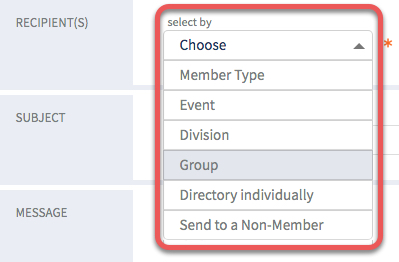
4. group > select Chapter Officers.
NOTE: Title varies per site.

NOTE: If multiple officer types > make selection.
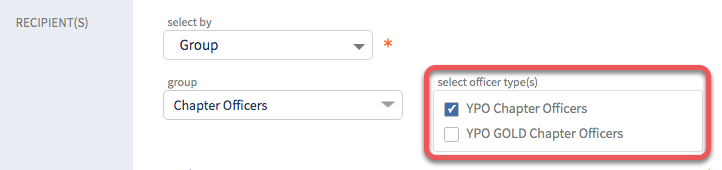
5. send to > click Chapter Officers.
NOTE: Title varies per site.
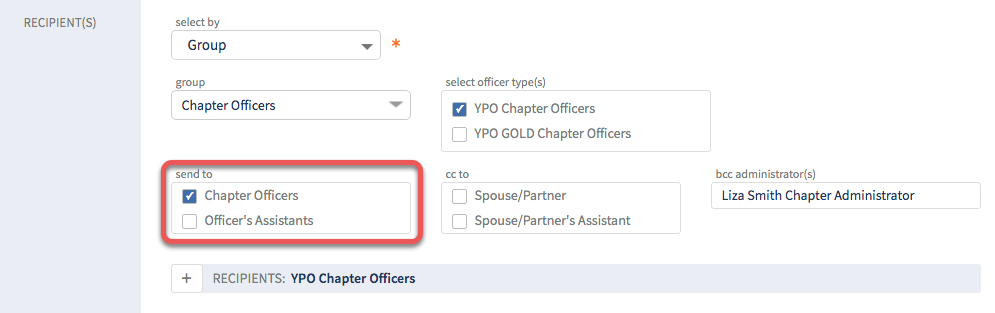
OPTIONAL: Click + to view RECIPIENTS: names and uncheck names as needed.

6. SUBJECT > type subject.

7. MESSAGE > type message.
OPTIONAL: Insert Signature
A. insert signature on file? > click toggle switch to YES .
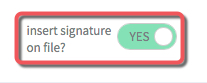
B. Click INSERT SIGNATURE ON FILE.

C. Signature added.
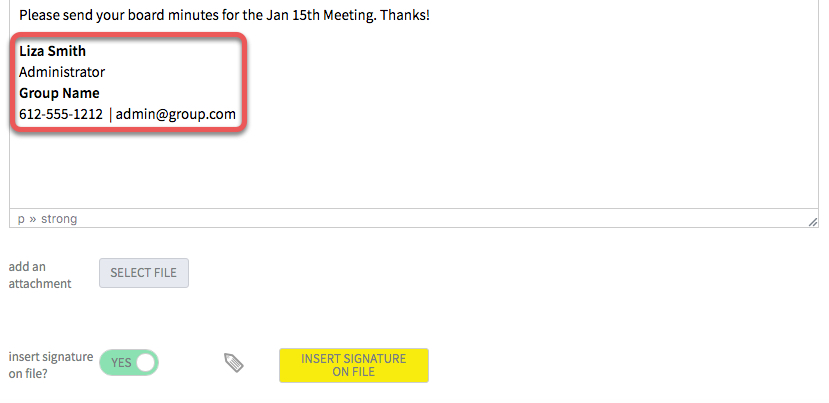
8. TEST > send test? > click toggle switch to YES.

9. send to yourself > choose email if you have multiple email addresses.

OPTIONAL: also send to Administrator, Member, or Spouse
A. also send to > make selection.

B. administrator, member or spouse > make selection.

C. *If available > email > make selection.

D. Use the +icon to add another.
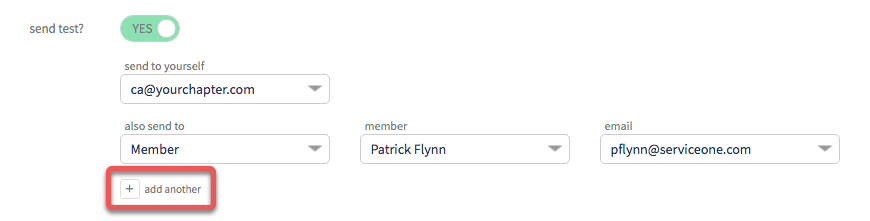
10. Click SEND TEST. View summary > email is saved to DRAFTS folder > go to your email to proof.
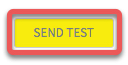
11. SEND > ready to send? > click toggle switch to YES.
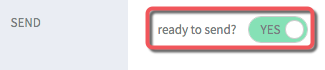
12. Click SEND EMAIL.

