To include an image/photo in email messages, you must first upload them to the Moxie Manager library (your chapter's image file folder on our server).
DO NOT paste directly into the message area.
TIP: .jpg and .png file formats accepted, less than 2MB file size.
1. MESSAGE > TOOLBAR > click Insert/edit image icon.
2. Insert/Edit Image window > click Browse files icon.
3. MoxieManager window >
If the image is already uploaded to the library skip to step 4.
If image has not been uploaded to the library > click Upload.
Finder window > locate file > select file > click Open.
TIP: .jpg and .png file formats accepted, no larger than 2MB file size.
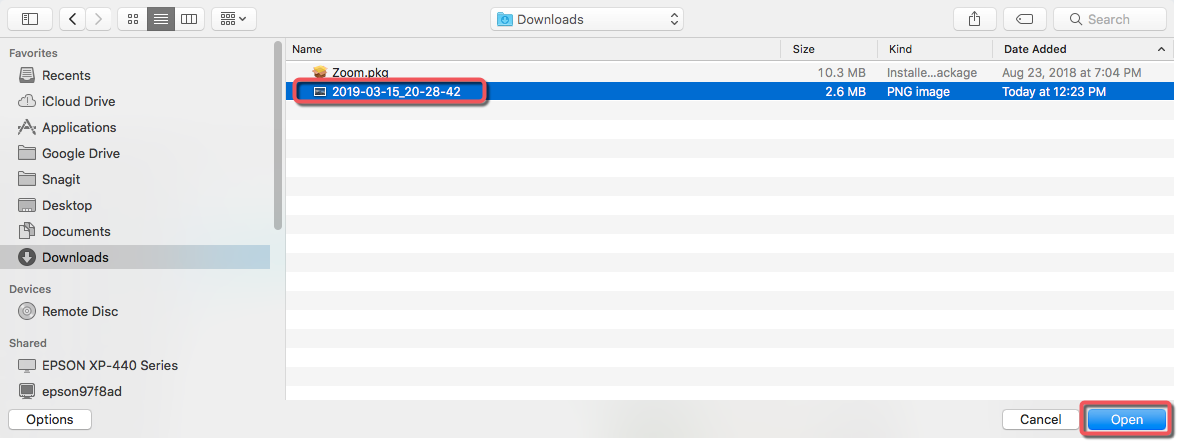
4. Locate image > click on center of image > click Insert.
TIP: click on List View icon to view full file names > click box on left to select.
5. Insert/Edit Image window > click Save.
TIP: Message window maximum width is 800. If the Width is larger than 750, edit width to less than 750.
TIP: Before changing the width, confirm lock icon is locked for image to resize proportionally.
6. MESSAGE > Image is inserted.
Resize image if desired (if boxes aren't displayed > click center of image) > click corner box and drag smaller or larger.
OPTIONAL: Add link to image. Select image > click link icon > paste URL > click SAVE.
