1. Go to website > copy
URL from the browser address bar.
NOTE: This URL will be pasted into the
Email Editor in step 5 below.

2. With inserted image clicked with blue drag bars displayed, click linking tool in tool bar:

3. Insert/Edit Link window > URL > paste URL (website address).
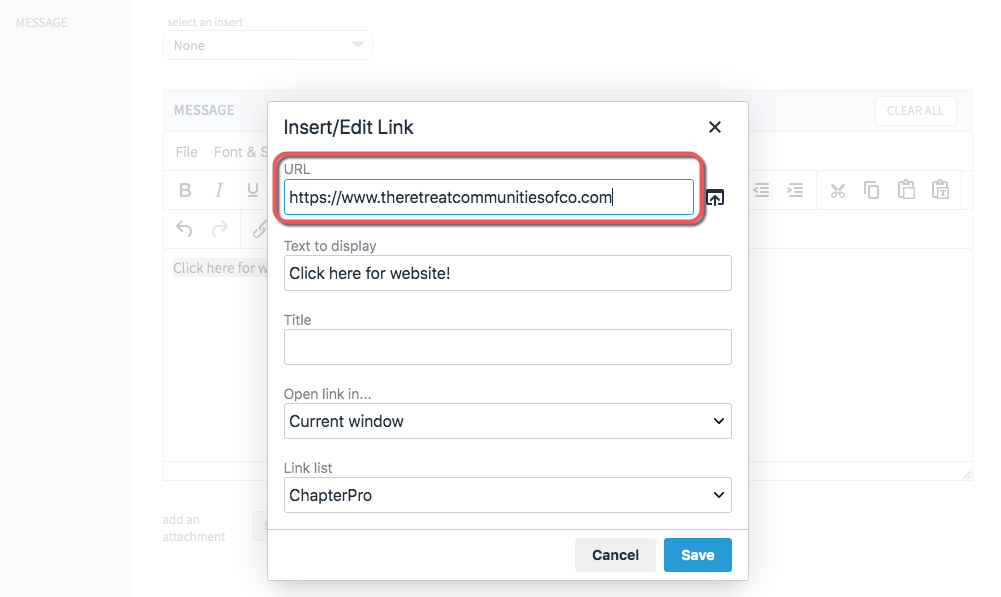
OPTIONAL: Change Open link in... to open
in a new window if preferred.
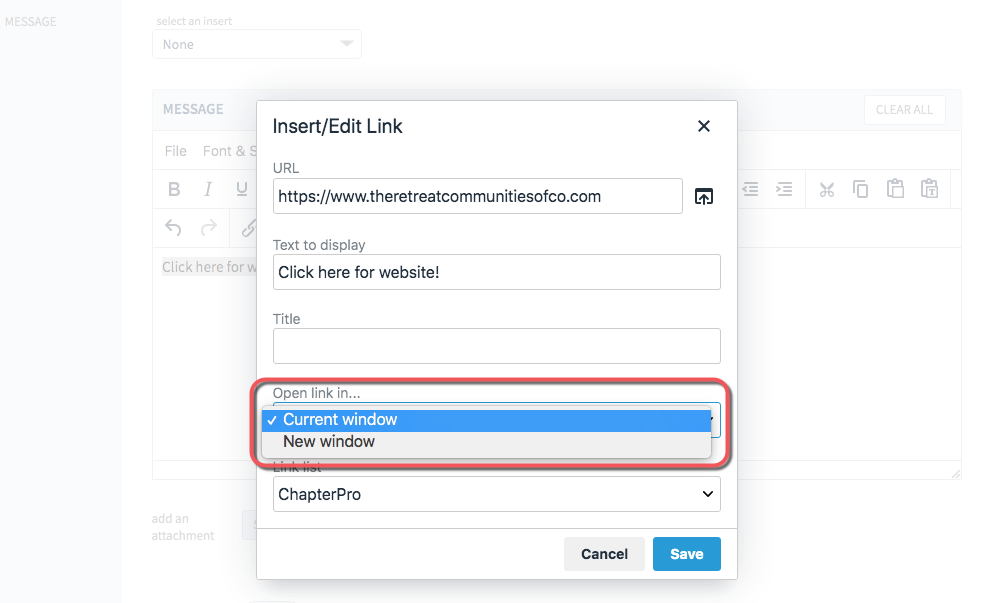
4. Click SAVE.
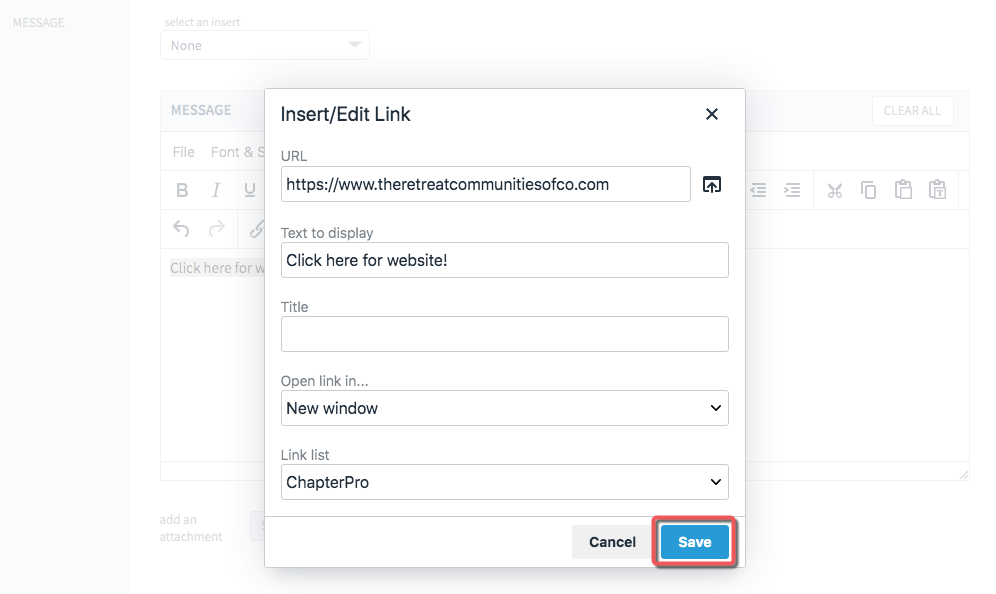
5. Image is now linked!
NOTE: The image remains highlighted and the linking tool is highlighted gray
until you click away from linked image.

