1. Admin Control Panel > COMMUNICATION > click SEND TEXT.
2. RECIPIENT(S) > select by > click Event.
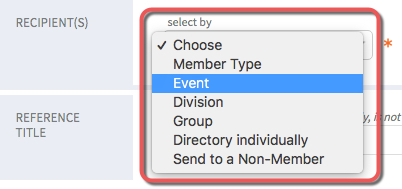
3. select by title or select by date > select event title or date.
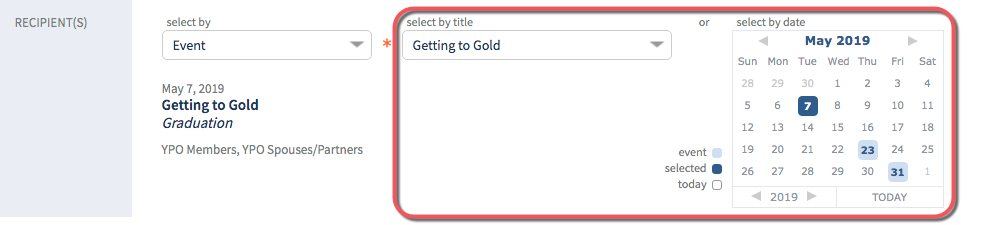
4. send to > click Attendees.
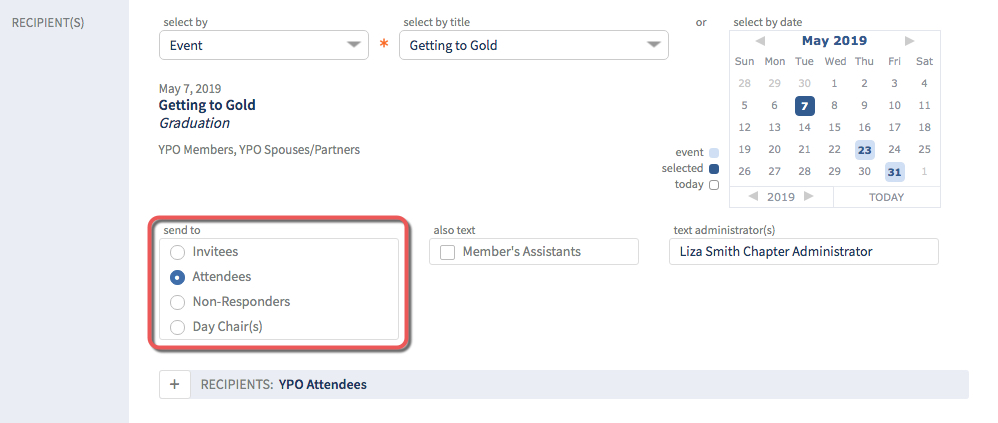
NOTE: If multiple member types > make selection.

OPTIONAL: Click + to view RECIPIENTS: Attendees names and uncheck names as needed.
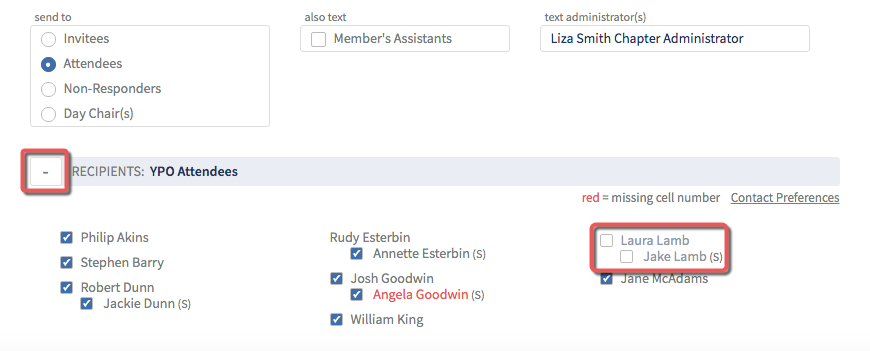
5. REFERENCE TITLE > type reference title.
NOTE: This is for search purposes in the DRAFTS and SENT folder, it is not included in the SENT message.

6. MESSAGE > type message.
TIP: 318 character limit when inserting an event link in step #9.

7. insert event link? > click toggle switch to YES.
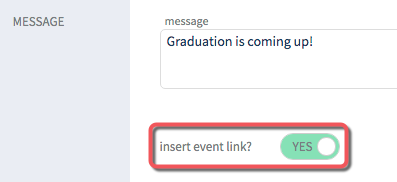
8. select by title or select by date > click event title or date.
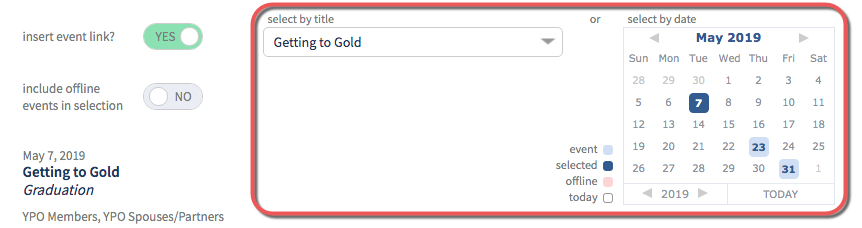
9. Click INSERT LINK.
WARNING: Do not surpass max character limit of 318 before inserting link, or link won't work.
NOTE: Insert event link at the beginning or at the end of the text message for best results.
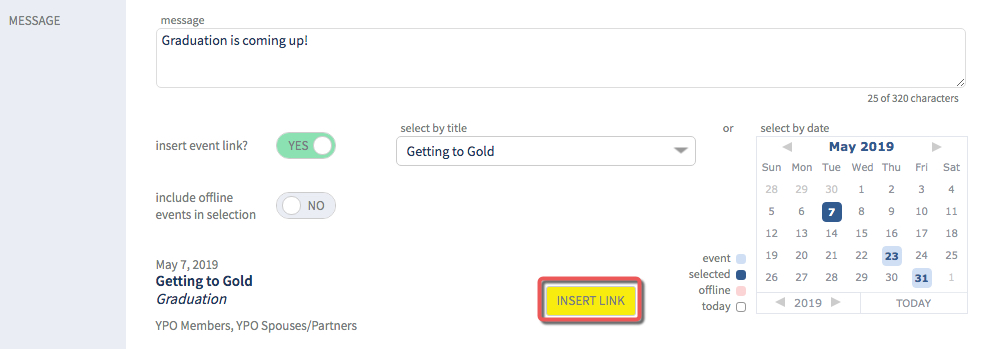
10. MESSAGE > event inserted > edit as needed (confirm there is a space before the URL).
NOTE: Event link opens site in mobile app. RSVP login bypass feature active.

11. TEST > send test? > click toggle switch to YES.

12. Send to yourself > make selection if multiple phone numbers.
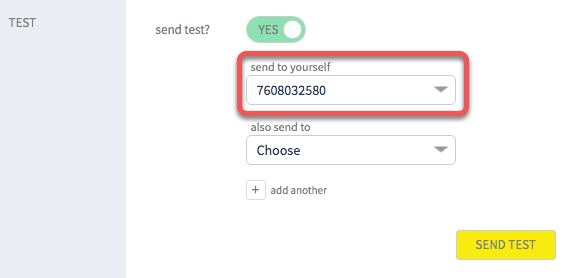
OPTIONAL: also send to Administrator, Member, or Spouse.
A. also send to > make selection.
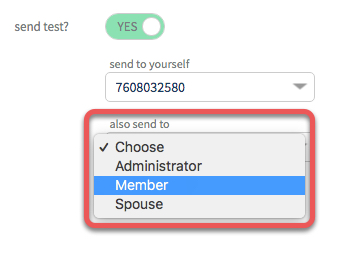
B. administrator, member or spouse > make selection.
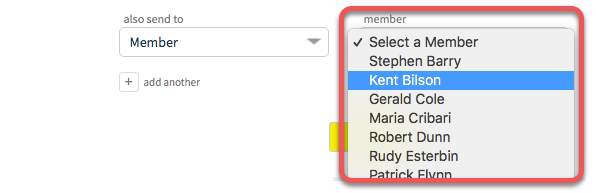
C. If available > cell number > make selection.

TIP: Use the + icon to add another.
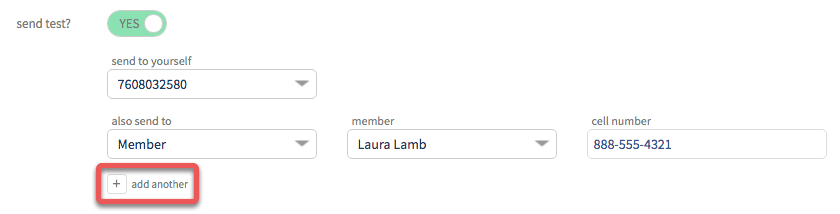
13. Click SEND TEST. View summary > text is saved to DRAFTS folder > go to mobile device to proof.
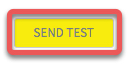
14. SEND > ready to send text? > click toggle switch to YES.
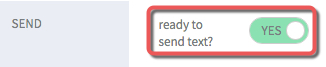
15. Click SEND TEXT.

